ARTICLES & HOW-TOS |
Model Ship World (MSW) Forum: A Navigation Guide
When you first look at the NRG’s MSW forum website, there is a lot to see. The wide array of categories on the forum’s home page only hints at how massive and useful it is.
This guide will show you how to sign up to become a member of MSW and give you a good, basic introduction on how to navigate around it. There is no charge to join MSW; it is totally FREE. However, donations are always welcome. Once your sign-up has been approved by MSW’s administration, you will have access to all the forum’s features. Please note that you can explore some portions of the site before your membership is approved.
MSW is a steadily growing collection of contributions from a world-wide community of model ship builders who have been uploading content since its launch in 2006. MSW has more than 40,000 members, over 22,000 topics and more than 732,000 posts. That’s a deep pool of useful information – all about our ship modeling hobby.
Although MSW is considered “Social Media”, you will never encounter the problems common to other sites. It is NRG policy that none of your personal information is shared with other members or companies. Moderators make sure that there are no trolls, no hacks, no spam, no politics and no abusive or offensive language.
Here is a list of the main forum topics that you’ll soon be able to navigate.
- Guidelines, The Rules
- The Galleries
- The Search Box & TagTips
- The Member’s Build Logs
- Member Group Projects
- How To Use MSW & Member Introductions
- Shop Notes, Ship Modeling Tips &Techniques and Research
- Ship Modeling News & Reviews
- Nautical General Discussion; Shore Leave & Forum Stats
- Setting-up Your Profile Page: Your Profile Image & The Page Customizer
After reading the guide, download it to your computer and open it up, maybe even print it out. You will want to have it handy as you learn how to navigate the site.
When you’re ready, go to your keyboard and enter the following URL, or simply click on the drop-down Forum link at the top of the NRG’s Home Page:
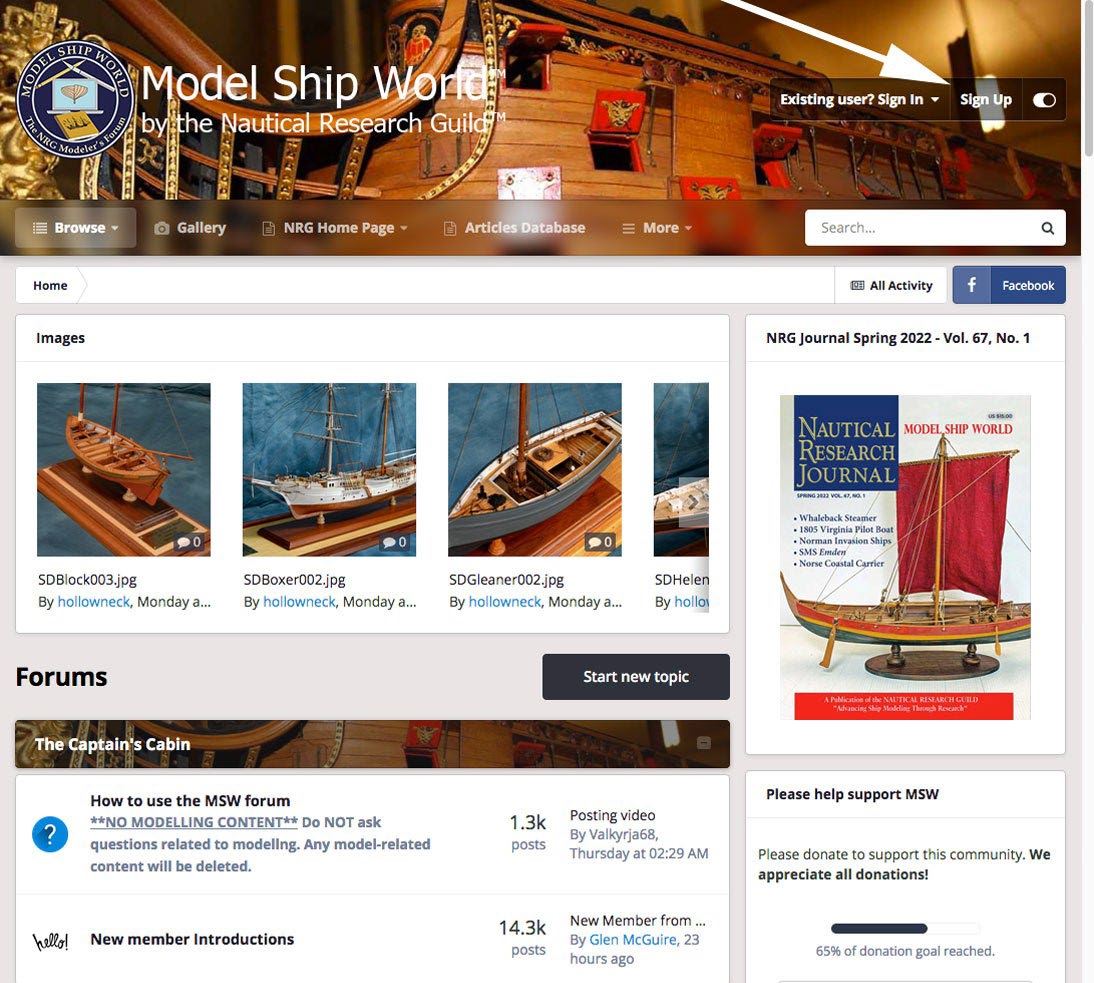
This will take you to the MSW “Home Page.” Move your cursor to the black box in the upper righthand corner and click the “Sign Up” button. This starts the registration process. You’ll then see the following screen:

Fill in all the boxes, starting with a unique Display Name for yourself. Most members create a name other than their real one for privacy reasons. But if you want to use your real name, that’s fine too. Next, type in your email address. Use the same address that is associated with your NRG membership. Like any other online activity, you will also need a password. Write down your Display Name and Password. If you forget them, the office cannot retrieve them for you. Submit your information and you will get a message that looks like this:

Approval of your membership approval will be sent to your email address within a day. Don’t forget to check your junk email folder for the email from MSW. This email will also go over some background information about MSW.
Once your membership has been approved, you need to set up a user profile. Your screen name is located in the upper right corner of the Home Page (large white arrow). Left click on your screen name and a drop-down menu will appear., Clicking on the profile option will show you a screen where you can customize your profile look and enter optional information about yourself.

The black arrow on the right points to a drop-down box where you can select a photo to upload from your computer or delete one after you’ve inserted a photo. It will also allow you to re-position the placement of your uploaded photo to make it look better.
The black arrow on the left will open an entry box that asks you to upload a photo from your computer to represent you: in computerese, an “avatar.”
In the middle of this page, you will see “About Me” where you can enter another photo, or simply enter text about whatever you’d like to share about yourself. If you are a member of an MSW club, “About Me” will be replaced by “Clubs”.
Posts from MSW members who are also NRG members have the NRG logo under their name. If you do not see the logo, please contact the NRG office at info@thenauticalresearchguild.org with your username.
Look at the Main Menu that runs along the top of the Home Page, the horizontal area just below the MSW logo. Click on the Browse button.

When the drop-down sub-menu appears, click Guidelines. You will now see this page:

Read the Guidelines to familiarize yourself with all the Forum’s rules, as well as the NRG policy regarding copyright and intellectual property rights. Adherence to the Guidelines is one reason MSW has become so popular. You can return to these guidelines anytime that’s convenient.
Clicking anywhere on the Model Ship World logo at the top of this page will return you to the Home Page.
Let’s look at some of MSW’s Content. Return to the Main Menu bar on the Home Page and click on Gallery, adjacent to the Browse button. You’ll see a screen similar to the following one:
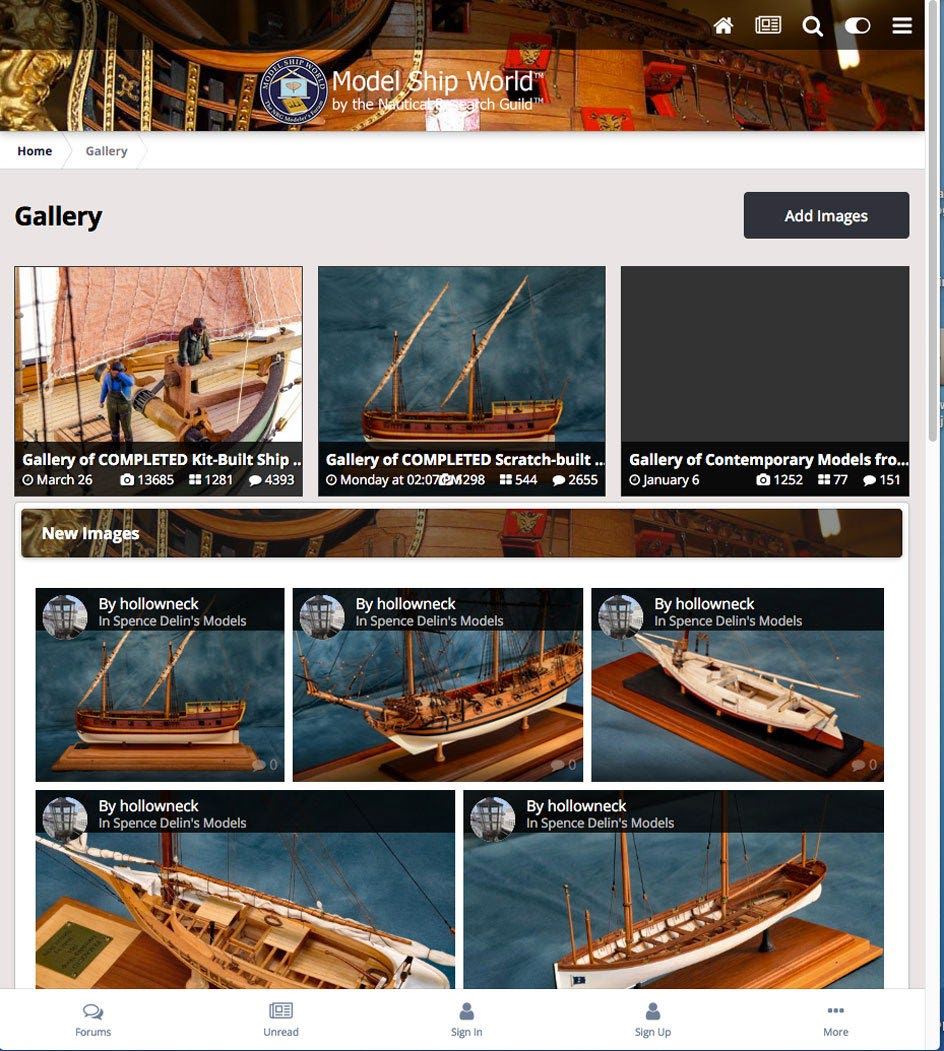
Galleries are photographic collections of completed models. There are three categories of galleries on MSW: Kit-built models, Scratch-built models and Contemporary Models from Museums and Galleries. By clicking on one of the top three images you will access all the images in that gallery.
Let’s check one out. Click on the first graphic, Gallery of COMPLETED Kit-Built Ship Models:

You will see a screen similar to this one. Please familiarize yourself with the gallery contents’ description at the top of this page. Next, go down to the Albums bar. There are many pages, each page contains multiple albums with a variable number of model photos in each album. All these albums have been created by MSW members.
Each album shows the member’s display name as well as an “Updated” date of their photo contribution. As a registered member, you will be able to create your own albums and upload photos of and post text describing your completed models.
There is no practical limit on the number of individual galleries a member can create. Scrolling through the listed pages, you can click on any album that attracts your interest and you will then see a page similar to the following:

Most Gallery Photo Albums have a brief description of the model. There are viewing options (upper right corner). One of the best features of the forum is the ability to comment on the posts and photos of other members. You can add your comments here in the gallery as well as in other places in the forum, like model Build Logs.
Once you’ve clicked on a specific gallery album like this one, you can now get a closer look at an album’s photos by clicking on any of the displayed images. You will then see an enlarged photo similar to this:

After closing the photo image (“X” in the upper right corner), you can leave a specific gallery by clicking on any number of active links on the gallery’s main page or any other main menu item.
It’s now a good time to take a brief look at the “Search box” in the upper right corner of the Home Page (black arrow).

This Search feature is a powerful way to find content on the site. For example, if you know the name of a specific ship model, you can enter its name here and see the results returned on a new page. Be prepared though; if it’s a popular model or subject, you’ll likely see a page with perhaps hundreds – or even thousands of results!
Here’s an example of a key word search: type “HMS Victory” in this box and it will return hundreds of pages, with dozens of entries per page. That’s a lot of material to peruse. Search results will yield any mention of the search term within the entire forum, regardless the topic’s title.
In order to make the Search produce a more manageable number of results, conditional options were added, allowing the results to be filtered. If you left- click in the Search box, you see the following drop-down menu.

Using the “HMS Victory” example, checking the “Topics” and “Content titles and body” boxes returns only 19 pages of results.
Getting the most out of any site’s search function is a process that is more manageable by knowing how “Tags” work. Unlike Key Words, Tags are added to the title of the topic by the author to make it easier for other users searching for a specific topic or "Tag". Tags and other tips about searching will be discussed under Advanced Topics.
Return to the home page and click on the forum The Captain’s Cabin. This brings up the sub-forums How To Use the MSW forum and New Member Introductions.

The How To Use category dramatically expands upon this simplified guide; many pages of detailed information have been posted here by the site’s moderators and members. If you have questions about using the forum, the answers are most likely right here.
New Member Introductions is straightforward. When your membership has been approved, post a “hello” here by clicking the Start new topic button on the top of the page. It won’t take very long until other member’s welcome you with their greetings.
On the upper right hand of the Home Page (where you clicked to sign up) you will now see your username and several icons.

When your posts are responded to by other members you will get a notification red balloon that pops up above the small icon of the world indicating the number of responses. When you click on the icon, you will see a drop-down list of who responded to you.
There is another messaging feature called “PM” or “private message.” This feature, simply labeled Messages is accessed by clicking on the adjacent overlapping talk symbols icon next to the Notifications icon.
Should you want to privately engage with another member of the forum, you do it here. The feature will retain all your messages in a common string, by date of entry and is a very convenient way to communicate with another member privately. The same Guidelines apply to PM’s as in the rest of MSW. Just because the conversation is private does not give anyone the right to engage in unreasonable criticism, throw a tantrum or use profanity.
Member’s Build Logs detail the day-to-day construction of ship models. They contain text and accompanying photos. Members can post comments and ask questions of the model builder. There are two broad, self-explanatory categories, each organized by era, SHIP MODEL KITS and SCRATCH Projects.

Let’s look at the KITS category by clicking on it:

The build logs are organized by era. There is also a handy category search (at the top of the list), where you can search this database by manufacturer or subject (e.g. “Mayflower”).
Looking down the list, you’ll note that the largest category is ...subjects built from 1571 to 1800. By clicking on an era category, you’ll get a new screen that reveals hundreds of member build logs. Open one of these logs and spend some time reading the text and looking at the photos in the member’s “thread.” Some are only a few pages long, while there are many build logs with dozens of pages. Many are active in-progress build logs; some are completed. The completed ones will have “COMPLETED” in the title. Often, when a member completes his or her model, photos will get posted in the Gallery.
Build logs for SCRATCH projects are organized in the same way.

The forum also has a number of Group Projects on MSW where members can join, follow and post builds of the particular project. There are currently five project categories.

Clicking on the subforum will take you an introduction to the project, as well as a listing of all the build logs. This is the introduction to the HMS Winchelsea group project.

Continuing the exploration of MSW, return to the menu bar and click on Modeling Techniques. You will be taken to the following screen. This section is devoted to planking and rope making.

Take a closer look at Planking Techniques by clicking on it. There is a wealth of information on the techniques of planking, including the NRG Half Hull Planking Project.

Let’s examine another Forum: Shop Notes, Ship Modeling Tips, Techniques and Research.

There are a dozen topics here with a running tally of posts including the most recent contribution in that topic by the member who posted it. You can see that there are literally thousands of contributions on nearly every topic.
When you click on one of these topics, like Masting, rigging and sails, you’ll see this screen:

This section has over 50 pages of sub-topics. Each of these has a smaller, manageable number of contributions, identified chronologically, by member and the total number of posts in the topic.
Let’s look at just a couple more important features. Scroll down to the next section, Ship Modeling News And Reviews. Traders and Dealers...Ship Model Clubs...
You should see this following screen:

The topics in this section are self-explanatory. One might call this the General Information Big Meeting Room – another vital part of the forum where members can:
- find out the latest news in their hobby
- buy or sell with other members
- read reviews of kits or tools
- read about and view books/magazines
- engage in general discussion of all things kit, including wood, plastic and card
- get news and information from the NRG
- get ship model club news and links to ship modeling resources and museums
After the News and Reviews section is the The Crew’s Lounge.

In this forum there are two sub-forums, Nautical General Discussion and Shore Leave. This is the place to talk about anything nautical that does not fit in the other sub-forums, post non-ship build logs and just “hang out”. There are hundreds of interesting threads to examine.
Although located at the bottom of the home page, the MSW Anti-Piracy Initiative details the NRG and MSW policy of anti-piracy. In this section is also a contemporary list of Banned Kit Manufacturers as well as discussion threads about this policy from moderators and members.
Just below the forum area you’ll see real-time Forum & Member statistics. On the right side of the page are the banner ads of forum sponsors. These are active links that will take you directly to their web sites.
Advanced Features
How to Start a New “Thread” or “Build Log”.
You want to do more than read other member’s threads or build logs; you want to start your own. This section will show you how to do just that.
Here’s an example: You would like to ask about the bending characteristics beech wood. First, do a quick search to see if the question has already been answered. If it has not, go to the sub-forum that is most appropriate for the question, in this case Wood discussion... Click on the Start a New Topic Button.

You will be taken to this screen. Fill in the Title, add Tags (optional), and add your question. Click on Submit Topic. Done!

When you start a Build Log, you will be adding photos of your work. Looking at the screen shot above, you will see a red arrow. Clicking on choose files takes you to File Explorer (Windows) or Finder (Mac) on your computer. Select the photo(s) you want to upload.
After they show up in your post, click on the word “insert”, located in the lower right corner of the photo.

It will then be added to your post.

Improve Your Search Results With “Tags.”
Think of tags as the bullet points of a topic. They are added by the topic author and used as a search filter. This page, written by one of MSW’s Administrators, provides straightforward information on how to create and use tags.
FINALLY, remember that MSW is a public forum and with the exception of the Private Messaging feature, everything you say and do is in the public arena for anyone to see and read.
